5 Best Android Emulators for Windows Low-end PC
These emulators use minimum system resources and provide a smooth experience for users who want to run their favorite Android apps on their Windows devices. If you are struggling with a slow PC and want to use Android apps on your computer, this post is for you. In this post, we’ll take a look at some of the best Android emulators for Windows that can help you revive your low-end PC and enjoy all the benefits of Android apps and games.
Why use an Android emulator on a Windows PC
There are several reasons why you might want to use an Android emulator on your Windows PC. Firstly, it allows you to run Android apps and games on your computer, which can be especially useful if you have a low-end PC that struggles to run these applications. By using an emulator, you can take advantage of your PC's processing power and memory to play games and use apps that you might not otherwise be able to.
Another reason to use an Android emulator is to test apps that you are developing for the Android platform. Emulators offer a convenient way to test your apps without having to constantly load them onto a physical device. This can save you a lot of time and hassle, especially if you are working on a complex app that requires a lot of testing.
Finally, using an Android emulator on your Windows PC can be a great way to enjoy your favorite mobile apps and games on a larger screen. Many mobile games are designed to be played on a small screen, which can make it difficult to fully appreciate their graphics and gameplay. By running these games on your PC, you can enjoy a more immersive experience and take advantage of your PC's superior graphics capabilities.
The benefits of using an Android emulator on a low-end PC
If you own a low-end PC, you may have noticed that it struggles to run some of the latest applications and software. However, by using an Android emulator, you can breathe new life into your PC and run the latest Android apps with ease. There are several benefits to using an Android emulator on a low-end PC.
Firstly, Android emulators are lightweight and require minimal system resources. This means they can run smoothly on low-end PCs without any lag or performance issues. This is great news for anyone who wants to enjoy Android apps on their PC but doesn't have the budget to upgrade to a high-end system.
Secondly, Android emulators are incredibly versatile. You can use them to run a wide range of Android apps, from games to productivity tools and everything in between. This means you can enjoy all the benefits of Android on your PC without having to switch between multiple devices.
Finally, using an Android emulator is a great way to save money. You don't need to buy a new smartphone or tablet to use the latest Android apps. Instead, you can simply download an emulator and start using your low-end PC to run your favorite Android apps.
Overall, using an Android emulator on a low-end PC is a smart choice for anyone who wants to enjoy the latest Android apps without breaking the bank.
What to look for in an Android emulator for a low-end PC
When looking for an Android emulator that can run smoothly on a low-end PC, you need to consider a few factors to ensure that you can run the emulator without any issues. Firstly, you need to check the system requirements of the emulator to ensure that your PC meets the minimum requirements to run it. This will help you avoid any compatibility issues that may arise.
Secondly, you need to look for an emulator that has a lightweight design and does not consume too many system resources. This will ensure that your PC can run the emulator smoothly without any lag or performance issues.
Thirdly, you should look for an emulator that has a simple and easy-to-use interface. This will make it easier for you to navigate the emulator and use it without getting stuck in complicated menus and settings.
Finally, you should consider the features that the emulator offers. Some emulators offer more advanced features such as rooting capabilities, gamepad support, and screen recording. These features can be useful, but they can also consume more system resources, which may not be suitable for a low-end PC.
By considering these factors, you can find the best Android emulator for your low-end PC, which will allow you to run Android apps and games smoothly without any performance issues.
Top 5 Android emulators for low-end PCs
When it comes to running Android apps on your Windows PC, you need to have a reliable Android emulator. For low-end PCs, it's crucial to find an emulator that runs smoothly without causing any lag or crashes. Here are the top 5 Android emulators that are perfect for low-end PCs:
- BlueStacks: BlueStacks is one of the most popular Android emulators out there, and it's also well-suited for low-end PCs. It runs smoothly and supports multiple apps and games.
- NoxPlayer: NoxPlayer is another great option for low-end PCs, as it doesn't require high-end hardware to run. It's also easy to use and supports various Android versions.
- MEmu: MEmu is known for its high performance and stability, making it a great choice for low-end PCs. It also supports multiple instances, so you can run multiple apps simultaneously.
- LDPlayer: LDPlayer is a lightweight Android emulator that's perfect for low-end PCs. It's easy to use and has a clean interface, making it a great choice for beginners.
- Remix OS Player: Remix OS Player is a unique Android emulator that's optimized for gaming. It's lightweight and doesn't require high-end hardware to run, making it perfect for low-end PCs.
These emulators are perfect for users who want to run Android apps on their low-end PCs without any lag or crashes. They are all easy to use and offer stable performance, so you can enjoy your favorite Android apps and games on your Windows PC.
BlueStacks
BlueStacks is one of the most popular Android emulators for Windows users. It has been around for quite some time and has improved a lot over the years. As a result, it has earned a reputation for being one of the most stable emulators out there. In addition, BlueStacks has a lot of features that make it a great Android emulator.
One of the key features of BlueStacks is its ability to run multiple apps at the same time. This means that you can have multiple games or apps open at the same time and switch between them seamlessly. Additionally, BlueStacks supports both keyboard and mouse controls, making it easy to play games and use apps that require precise control.
Another great feature of BlueStacks is its ability to run Android games and apps in full-screen mode. This means that you can experience your favorite Android games and apps on a larger screen. Additionally, BlueStacks has a built-in app store that lets you easily download and install popular apps and games.
Overall, BlueStacks is a great Android emulator for Windows users who want to revive their low-end PC. It's stable, feature-rich, and easy to use. With BlueStacks, you can enjoy all of your favorite Android games and apps on your Windows PC.
NoxPlayer
NoxPlayer is another popular Android emulator that provides a smooth and lag-free experience, even on low-end PCs. With its advanced features and user-friendly interface, NoxPlayer has become a favorite among gamers who want to play Android games on their Windows machines.
One of the best features of NoxPlayer is its ability to customize the controls. Gamers can assign keyboard shortcuts to various actions in the game, making it easier to play on a PC. Additionally, NoxPlayer supports multiple instances, which means that users can run multiple Android apps simultaneously without any lag or performance issues.
NoxPlayer also comes with a pre-installed Google Play Store, which makes it easy to download and install any Android app or game on your PC. The emulator also supports a wide range of file formats, including APK, XAPK, and ZIP, making it easy to install apps from different sources.
Overall, NoxPlayer is a great Android emulator for Windows users who want to enjoy Android games and apps on their low-end PCs. The emulator is fast, reliable, and easy to use, making it a popular choice among gamers and app developers alike.
MEmu Play
MEmu Play is another popular Android emulator for Windows that is perfect for gaming enthusiasts. It provides a smooth and seamless experience for running Android games on your PC, even on low-end systems.
The emulator also supports keyboard mapping, which allows you to map your keyboard keys to simulate touches and swipes on the screen.
This feature can be particularly useful for games that require precise movements and controls. Additionally, MEmu Play also supports multiple instances, which means you can run multiple games or apps simultaneously without any lag or performance issues.
Other features include a built-in screen recorder, a full-screen mode, and support for both AMD and Intel chipsets. Overall, MEmu Play is a great option for those looking for a reliable and feature-packed Android emulator for gaming on their low-end PC.
LDPlayer
LDPlayer is one of the best Android emulators for Windows that can breathe new life into your low-end PC. It is based on the Android 5.1.1 operating system and is optimized for gaming, making it an excellent choice for those looking to play their favorite mobile games on their computer.
LDPlayer boasts a user-friendly interface that is easy to navigate and a wide range of customization options. It supports multiple instances, allowing you to run several games or apps at the same time, and it has a built-in screen recorder that can capture your gameplay in high quality.
LDPlayer also has a unique feature called Virtualization Technology, which significantly improves the performance of the emulator by using your computer's hardware resources more efficiently.
Additionally, LDPlayer supports both Intel and AMD CPUs, making it a versatile option for users with different computer configurations. It also has a dedicated support team that is available 24/7 to assist with any issues you may encounter. Overall, LDPlayer is an excellent choice for anyone looking for a reliable and robust Android emulator for their low-end PC.
Genymotion
Genymotion is a popular emulator that is widely used by developers and gamers alike. It is known for its fast and efficient performance, making it one of the best options for running Android apps and games on low-end PCs.
One of the standout features of Genymotion is its ability to emulate a wide range of Android devices, including popular models from Samsung, Google, Huawei, and more. This allows you to test your apps and games on different devices without needing to own each one.
In addition to its advanced emulation capabilities, Genymotion also offers a range of powerful tools for developers, including support for debugging, testing, and automation. This makes it an excellent choice for anyone looking to develop or test Android apps on their PC.
Overall, if you are looking for a fast, reliable, and feature-rich Android emulator for your low-end PC, Genymotion is definitely worth considering. With its powerful emulation tools and advanced features, it is sure to help you get the most out of your Android apps and games on your Windows PC.
How to choose the best Android emulator for your low-end PC
Choosing the best Android emulator for your low-end PC can be a challenge, but it's essential to ensure smooth performance and avoid lagging issues. Here are some key factors to consider when choosing the best Android emulator for your low-end PC:
- System Requirements: Check the minimum system requirements for each emulator and compare them with your PC specifications. Ensure that your PC meets the requirements and avoid choosing an emulator that requires high-end specs.
- Compatibility: Ensure that the emulator is compatible with your Windows version. Some emulators may not work on older versions of Windows, so check the compatibility before downloading.
- User Interface: Choose an emulator with a user-friendly interface that's easy to navigate. This will make it easier to install and use apps.
- Performance: Performance is a critical factor when it comes to choosing an emulator. Look for an emulator that utilizes fewer resources and provides smoother performance.
- Features: Some emulators come with additional features like screen recording, gamepad support, and more. Look for an emulator that offers the features you need.
- Customer Support: Choose an emulator that has a responsive customer support team. This will help you get quick assistance in case of any issues or queries.
By considering these factors, you can select the best Android emulator for your low-end PC that provides smooth performance, a user-friendly interface, and the features you need.
Tips for optimizing Android emulator performance on a low-end PC
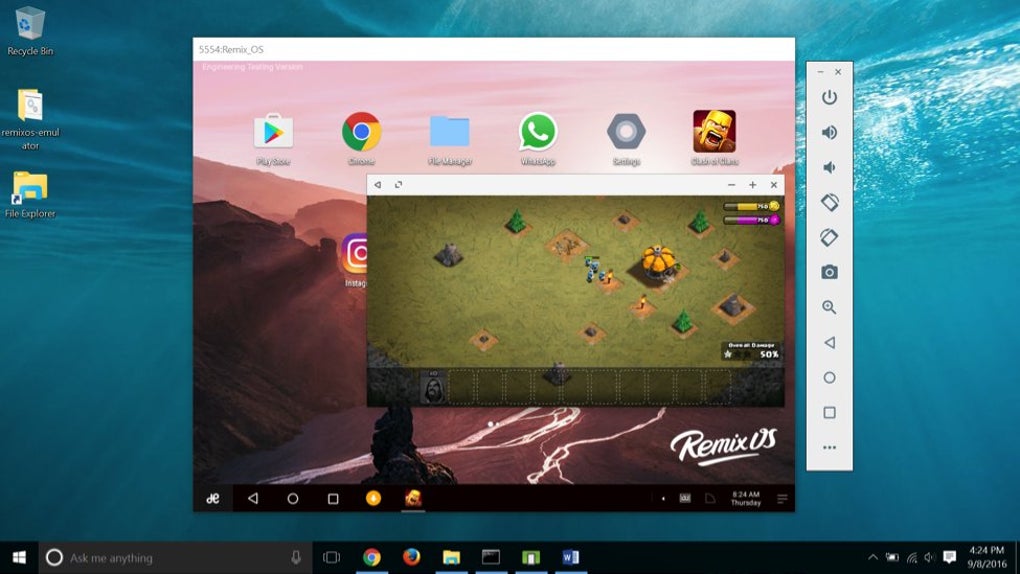
If you have a low-end PC, running an Android emulator can be a challenge. However, there are ways to optimize your emulator's performance and make it run smoothly even on a low-end PC.
One of the first things you can do is adjust the emulator settings. For example, you can reduce the screen resolution and disable features like animations and sound. This will free up resources and make the emulator run faster.
Another tip is to close all other programs and applications running in the background. This will reduce the load on your PC and allow the emulator to run more smoothly.
You can also try using lightweight Android emulators specifically designed for low-end PCs. These emulators are designed to run efficiently on low-end hardware and provide a good user experience.
Finally, make sure that you have the latest version of the emulator software installed. Developers are constantly working to improve performance and fix bugs, so updating your emulator can make a big difference in how it runs on your low-end PC.
By following these tips, you can optimize your Android emulator's performance on a low-end PC and enjoy all the benefits of running Android apps on your Windows device without any lag or slowdown.
Conclusion and final thoughts
In conclusion, reviving a low-end PC doesn't have to be a daunting task. With the help of the best Android emulators for Windows, you can easily run mobile apps and games on your PC without any hassle. Whether you choose to use BlueStacks, NoxPlayer, or any other emulator, make sure it suits your needs and requirements. By doing so, you can enjoy the best of both worlds - the convenience of a PC and the versatility of Android apps and games.
Furthermore, it's important to note that some emulators may require a bit more processing power than others. So, if you're working with extremely low-end hardware, it's best to opt for an emulator that is specifically designed to run on such systems.
Overall, if you're looking to breathe new life into your low-end PC and enjoy your favorite mobile apps and games on a bigger screen, an Android emulator is definitely worth considering. With the right emulator and a bit of tweaking, you can get the best of both worlds and make the most out of your PC.
We hope that our article about the Best Android Emulators for Windows has been informative and helpful. With these emulators, you can easily revive your low-end PC and enjoy all the benefits of an Android device. Whether you want to play games, use social media, or access Android apps, these emulators have got you covered.
So, don't let your low-end PC hold you back any longer, give these emulators a try and enjoy the endless possibilities they bring to your computer. And, as always, thank you for reading!

