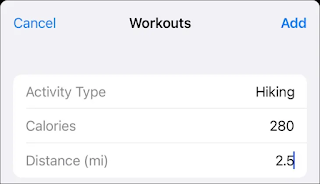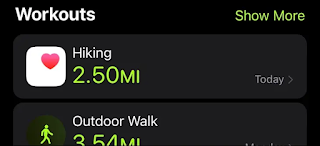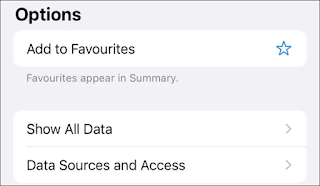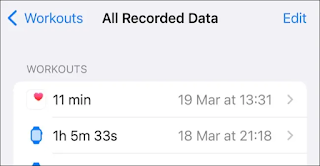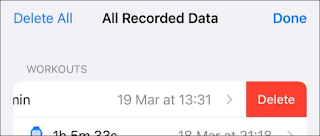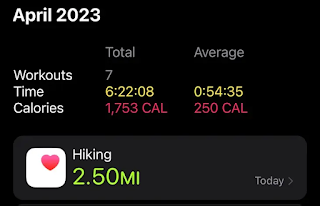How to manually add workouts to Apple Watch
How to add workouts to Apple Watch manually to manually add Apple Watch exercises, launch the health app, tap Browse, and then select Activity> Workouts. Use the "Add Data" button in the upper-right corner to manually record the type of exercise, burned energy, distance, and time.
Did you fail to record your workout with your Apple Watch? Your wearable device may have run out of battery during exercise and your activity isn't properly recorded. Fortunately, you can manually add workouts to the health app to make up for this.
How to manually add a workout to your Apple Watch
Record a manual workout by launching the health app on your iPhone, then going to the Browse tab and tapping on the Activity category. On the screen that appears, click "Workouts" to bring up a graph of the exercises you recorded.
In the upper-right corner of the screen, click "Add Data" to bring up the data entry form. Use this form to specify the "type of activity" such as running or cycling, the amount of energy burned (in calories or kilojoules, depending on your settings) and distance traveled (where applicable).
You can refer to your past activity data to determine how much energy you burned in your chosen workout. For example, if you typically burn about 280 calories on a 2.5-mile walk, you should record twice that amount on a 5-mile walk. You can also use an energy expenditure calculator like this.
Edit the time and date the activity occurred, then hit "Add" to finish. The workout will be added to your history and visible in the health app under Activity>> Workouts Workouts and within the Fitness app within Summary> Workouts.
The activity data you record in this way will count towards your traffic objective and help you close your activity loops. Manually added activities will display the health app icon instead of the usual Apple Watch Workout icons.
How to remove workout data from Apple Watch
If you want to delete a workout that you recorded, either manually or with your Apple Watch, you can easily do so using the Health or Fitness apps on your iPhone.
You will get the option to delete the workout entry or delete data as well. If you delete the data, your total daily activity (as well as your transport loop) will be affected.
Delete exercise data from the health app
Using Health, launch the app and then head to Browse> Activity> Workouts. Scroll down to the bottom of the screen and tap on the "Show All Data" option.
To delete an individual entry, swipe left and click on the "Delete" button.
Delete workout data from the Fitness app
Using Fitness, launch the app, then head to the Summary tab. Under the "Workouts" heading, click on the "Show more" button to see a full list of workouts.
Use the "All Workouts" button in the upper-right corner of the screen to filter by workout type if you're looking for something specific.
Find the exercise you want to delete, and swipe left on it. Press the "Delete" button to delete the entry.
Add workouts to the Apple Watch Workouts app
If you arrive here looking to add types of exercises to the Apple Watch Workouts app, we have you covered. On your Apple Watch, launch the Workout app and scroll down to the bottom of the list and then tap the "Add Workout" button. Select the type of activity you want to record from the list.
Your chosen workout will now appear in the list of exercises. You can also remove activities you don't use by swiping right and tapping the red "X" that appears.
Work out with your watch where possible
The Apple Watch is a great workout companion. You should track all your workout activities on your Apple Watch to get a better picture of overall health. You can use it to measure overall cardiovascular fitness, identify alarming heart rate trends, and get emergency help.
Above all, fully utilizing the full range of Apple Watch features can help motivate you to stay active and improve your overall health .