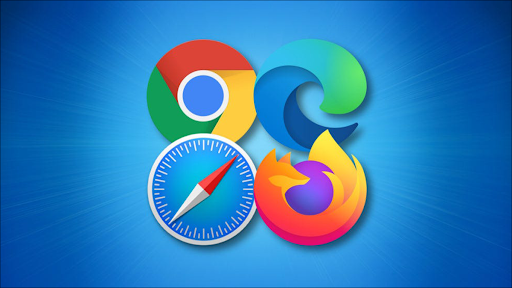How to switch tabs using a keyboard shortcut in any web browser
How to switch tabs using a keyboard shortcut in any web browser
You can switch to the next tab in Chrome, Firefox, and Edge on Windows, and Linux using Ctrl + Tab. On a Mac, use Control + Tab in Safari and Edge, and Command + Option + Right Arrow in Chrome and Firefox.
Switching between open tabs in Chrome, Safari, Firefox, and Edge web browsers is as easy as pressing a keyboard shortcut. You can go to the next tab, the previous tab, or a specific tab using a shortcut on Windows, Linux, and Mac machines. Here's how.
Switch to the next tab in Chrome, Safari, Firefox, and Edge
If you want to go to the next open tab (the tab to the right of the current tab), all you have to do is press the relevant keyboard shortcut from the list below.
On Windows and Linux
Chrome, Firefox, Edge: Ctrl + Tab
Change to the previous tab in Chrome, Safari, Firefox, and Edge
To go to the previous tab (the tab to the left of the current tab), press one of the following keys.
On Windows and Linux
Chrome, Firefox, Edge: Ctrl + Shift + Tab
Chrome و Firefox: Command + Option + Left Arrow
Go to a specific tab in Chrome, Safari, Firefox, and Edge
You can use a keyboard shortcut to access a specific tab in your web browser. Here, in the keyboard shortcut, you need to replace the number with your tab number.
Counting tabs works from left to right, with the leftmost tab numbered as the number 1.
On Windows and Linux
Chrome, Edge, Firefox (Windows): Ctrl + 1 to Ctrl + 8