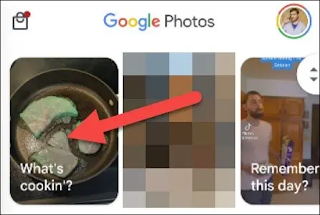How to remove memories from Google Photos
How to remove memories from Google Photos
Hide memories you don't want to see anymore
Open Memory from the Google Photos app and tap the three-dot menu icon. Then select "Hide" and choose "Remove this memory.".
Google Photos displays old photos and videos in an aptly named feature called Memories. However, not all memories are good memories, and you may not want to be reminded of certain things. Fortunately, Google allows you to remove certain memories.
It's possible to hide people or pets from appearing in Google Photos memories, but photos and other videos you don't want to see may still appear. We can take action when those appear so that they are not in your memories again in the future.
RELATED: How to hide people from memories in Google Photos
First, open Google Photos on your iPhone, iPad, Android phone, or tablet and open one of the memories at the top of the screen.
Finally, confirm that you want to "remove" the memory. They will never appear in your memories again, and you will never be able to add them again.