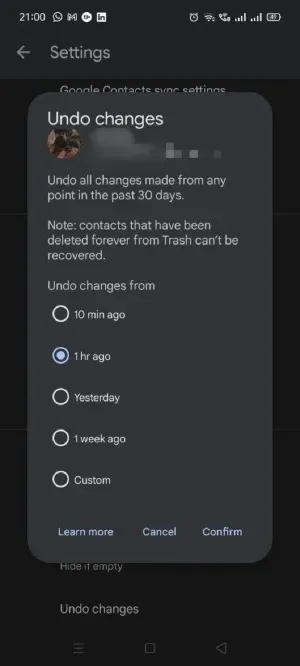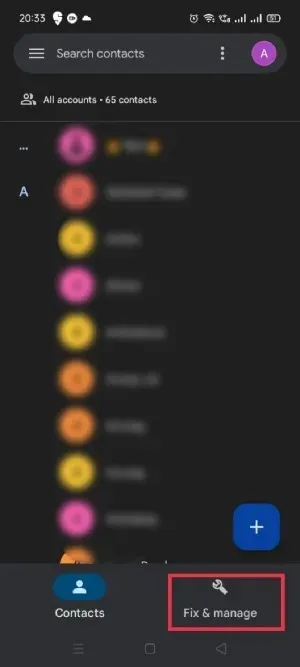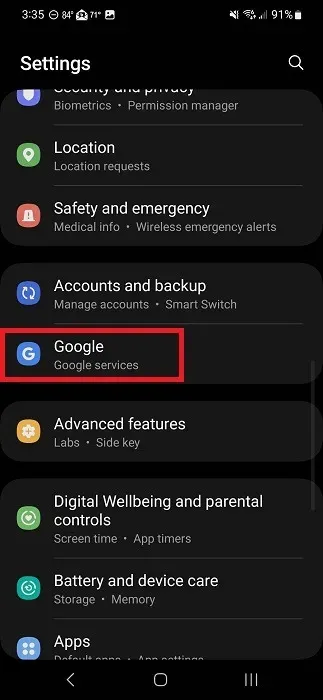7 Ways to Recover Deleted Phone Numbers on Android
Losing important phone numbers can be a real pain. Whether you accidentally deleted them, or your Android phone crashed and you were suddenly left without them, it’s incredibly frustrating. Fortunately, you can recover them using your Google account or an additional method that involves third-party software. This tutorial will show you how to restore deleted contacts to your Android device.
Recover Deleted Contacts Using Google Contacts App
When it comes to recovering deleted phone numbers on Android, Google Contacts app is the most effective solution.
1. Restore from Trash
Google Contacts comes pre-installed on most Android phones. If it isn't on your device, download it from the Google Play Store. The app only stores deleted contacts (in the Trash folder) for 30 days before they're permanently deleted. If you want to recover a phone number you deleted more than 30 days ago, you'll need to use one of the other methods.
Note : Phone numbers saved on your device are synced with your Google Account and Google Contacts. If you've never signed in to your Google Account on your device, your phone numbers will not be backed up by Google, and you won't be able to restore them using this method.
- Open the Google Contacts app on your phone, and sign in with your Google account, if you're not already signed in.
- On the home page, click the Repair and Manage button.
- Select "Trash".
- You will be able to see all the phone numbers you have deleted in the last 30 days. Press and hold the phone number you want to recover.
- Tap the icon with three vertical dots (also known as the kebab menu) in the top left corner of the screen.
- Select "Recover".
- To recover all deleted phone numbers at once, click on the “Select All” option first.
- Click "Recover" on the top, and all deleted phone numbers will be restored to your device.
- Keep in mind that you can also access all your deleted contacts from your computer by going to your Google Contacts page. You will need to sign in with your Google account, then click on Bin (or Trash) in the left-hand side menu (the option at the bottom).
2. Undo changes
Sometimes, deleted phone numbers don’t show up in the trash. Fortunately, you can get them back using another method. Google lets you undo all the changes you’ve made to your contacts in the past 30 days. Follow these steps:
- Open the Google Contacts app.
- Click the “Fix & Manage” button at the bottom of the home page.
- Select "Settings".
- Scroll down on the Settings page, and click “Undo changes.”
- Select the time frame. You can choose from the predefined options or set a custom time frame.
- Tap "Confirm", then "OK" to restore your phone contacts. It may take a few minutes for these changes to appear in your contacts.
- Note: When you undo changes, you restore a copy of your contacts from a specific date and time. Any changes you made in that time frame, such as adding new contacts or editing contacts, will also be undone.
3. Import phone numbers back from Google account
There is a possibility that the phone numbers you are looking for are not actually deleted, but are just corrupted and not showing up in your contacts list. This could be due to a bug in your contacts app or some glitch in the device itself. If this happens, it might be a good idea to re-import the contacts to your device from your Google account.
- Open the Google Contacts app.
- Click the “Fix & Manage” button at the bottom of the home page.
- Select the "Restore Contacts" option.
- Tap "Restore Contacts" in the Google Contacts app.
4. Recover deleted contacts from SIM card
SIM cards have a small storage capacity to store limited contacts, and many users still use them to store their phone numbers. If you are one of them, you can easily recover deleted phone numbers by importing them back from your SIM card with the steps below:
- Open the Google Contacts app.
- Click on “Repair and Manage” at the bottom of the home page.
- Select "Import from SIM card".
- If you have two SIM cards on your device, choose the one you want to use to import contacts.
- You may see the deleted phone numbers in the list. Click and select the contacts you want to recover.
- Select the location (Google Account or device) where you want to import contacts.
Click "Import" to restore phone contacts to your device.
5. Restore your Google account contacts backup
If you don't want to use the Contacts app to restore numbers saved in your Google Account, you can also do so via Settings.
- Open the Settings app on your phone.
- Scroll down to tap on “Google”.
- Select "Setup and Restore".
- Click on "Restore Contacts".
- Click the "Recover" button, and the deleted phone numbers will be restored to your device.
6. Recover Deleted Contacts Without Backup
If you didn’t make a backup before you lost your phone numbers, this method is your best chance to recover contacts on Android. Try looking for the deleted phone number in your call log. If you’ve called the number in the past, it will be there. However, it won’t have the contact name anymore—just the number.
You may not remember the deleted phone number, but looking at your call history may help you identify it. Try to remember when you last spoke to this person and approximately how long ago to link the number and identity.
If you still can’t find the deleted phone number, consider using a caller ID app called Truecaller . It works like a phone book and will help you identify all the unknown numbers in your call history.
 |
|
Truecaller also provides you with some additional details, such as your phone operator and location. If you’re lucky, you might even see a profile picture. The information may not be correct all the time – but it is in most cases.
7. Use of Third Party Services
If the above methods don’t work, you will need to resort to third-party solutions. There are a number of services available that can help you recover deleted phone numbers on your Android device.
Some of the most popular recovery apps are Dr.Fone Android Data Recovery, Fonepaw, and DroidKit . Most of these programs are free to use, but more advanced features are hidden behind a paid subscription. Apps like these usually scan your device for traces of deleted phone numbers, and then allow you to manually recover them on your Android phone .
If you decide to go this route, you should immediately put your smartphone in airplane mode and stop using it. This is to avoid overwriting the data you are trying to recover.
Things to know before using third-party apps
Note that recovery apps are not guaranteed to bring back deleted phone numbers. Moreover, these apps may require you to root your device, as most of the deleted data is saved on a part of the system that can only be accessed with root privileges.
We do not recommend rooting your device unless you are a tech-savvy user and know what you are getting into. It is worth noting that rooting can void your smartphone’s warranty and expose it to potential security threats. If you still want to root your device, you can with the help of Magisk.
Avoid losing Android contacts in the future
Trying to recover deleted phone numbers on Android can be a daunting task if you don’t have a backup. The good news is that Android devices offer a free way to back up Android contacts. If you want to make it easier to recover contacts on Android, set up backup options so that you’re covered if you accidentally delete something later.
Backup contacts using Google Contacts
Download the Google Contacts app if it isn't pre-installed. You'll need this to restore contacts later. If you're using a Samsung phone, go to the Samsung Cloud section.
- Go to Settings -> Google on your device.
- Click on “Google Apps Settings,” the last option on the list.
- Click on “Sync Google Contacts”.
- Click on “Sync device contacts too”.
- Turn on “Automatically back up and sync device contacts”. Choose your Google account, and you’re good to go.
- Note that this does not apply to any contacts managed through other apps, such as non-Google email accounts.
Backup contacts with Samsung Cloud
While you can use Google Contacts on Samsung devices, you also have the option to backup and restore contacts on Android using Samsung Cloud.
Go to “Settings -> Accounts & Backup” on your Samsung device. Alternatively, tap your Samsung account at the top of Settings. If you’re not already signed in, or if you don’t have a Samsung account, sign in or create one
- Click on “Backup data”.
- Turn on Contacts and anything else you want to back up.
- Click "Backup Now" and wait for your contacts to be backed up, then restore them from the cloud at any time.