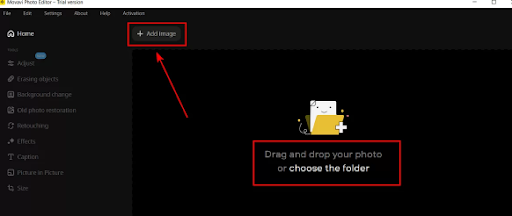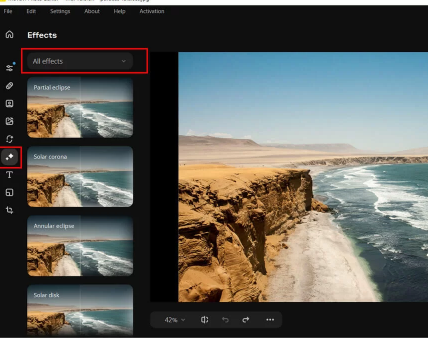Movavi Photo Editor to edit photos and add effects
The field of photo editing on computers is one of the very wide fields and includes a large number of specialized programs in it, but when we talk about the distinctive programs in it, we must mention the Movavi Photo Editor program, as it is one of the most powerful photo editing and editing programs for Windows computers as well as macOS devices.
The program is developed by Movavi Software Limited and contains a wide range of editing tools that make it one of the options suitable for amateurs and professionals, and what is new is that it has become supported by artificial intelligence AI, and thus you will get professional results with minimal effort.
Movavi Photo Editor explained:
After installing the program on your device and running it, you will see its interface as in the following image, where the program asks you to add an image from your device by pressing Add image or even adding a full folder containing a number of images by dragging the folder to the program.
After choosing an image from your device, it will appear directly on the program screen as in the following image, and as you notice, all the tools in the program will be found on the left side.
If we click on the first tool called Adjust, you will find that the program provides you with two options, either Automatically mode or Manual mode. In automatic mode the program will do everything through a subset of photo editing tools or presets as shown in the following image, you can click on any of them, and you will see the result directly on the image.
Among the tools you will find the Auto Correction tool that optimizes and processes the image so that the end result is the best in all aspects. You can try the rest of the available presets to get the result you want, whether Image enhancement, HDR, and others. After you finish adjusting the image to suit you, you can click on the Save button to save it to your device in the quality you specify, or you can save the image directly to the Google Drive service.
You can switch to manual adjustment mode as in the following image, in which you will be able to control everything in the image, whether lighting, saturation, contrast, brightness, sharpness, shadows, etc.
As for the other tools in the program, you will find the Erasing objects tool, which allows you to delete any element in the image, whether it is a picture of a person or a tree, and you will find two options in this tool either Auto mode or Manual. In Auto mode, the program will delete the element you specify professionally without your intervention based on artificial intelligence, while in manual mode, you will be in control of everything.
You will also find the Background change tool, which allows you to delete the background of the image accurately, as is the case with photo cutting programs, and by using that tool you will get transparent hollow images that you can use in design programs such as Photoshop so that you can merge them on any other image. You can add effects to photos with Movavi Photo Editor, where the program provides you with a specialized tool for that, and this tool is called Effects and provides you with a large and distinctive set of effects ready for direct application to photos.
It remains to be mentioned that you can use the program to write on images by using the Caption tool, with the ability to control the type, size, color and color of the font used, add a frame around the written text, and more. A final tool in the program called Size is to change the dimensions of images either by specifying the length and width in pixels or using the Aspect Ratio from the available list. Finally, you can download Movavi Photo Editor for Windows from this link, and for users of devices download your version from here.