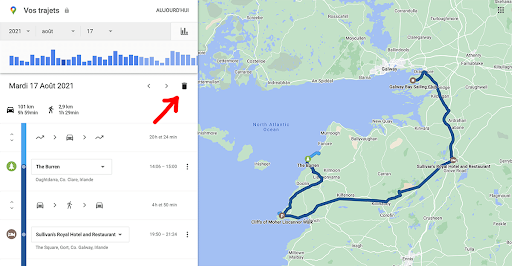Google Maps: How to delete all history on Android and computer
Google Maps saves the history of all the places you've visited. A gold mine to keep track of all your travels, regardless of the mode of transportation used. It can sometimes be easy to see how many kilometers you've traveled last week for example. But there are also cases when this information should be deleted. Fortunately, it's very simple, as you'll see in this quick tutorial.
Google apps tend to record everything you do with them. Simply go to your Google account settings to realize the staggering amount of data the company holds. Google Maps history stores information about the places you've searched for, places you've visited, past routes, reviews you've left... So follow this quick tutorial to delete everything in a jiffy!
HOW TO DELETE GOOGLE MAP HISTORY FROM ANDROID SMARTPHONE
Delete places and paths
To remove only a few visited places and routes in Google Maps:
Delete a day
To delete a day in Google Maps:
- Open Google Maps
- ☰ Click > your travels
- Click ⋮ at the top right > Delete Today
Delete all history
To delete your Google Maps history completely:
- Open Google Maps
- ☰ Click > your travels
- Click ⋮> Settings and privacy. You will then have the option to delete all history, a period of history or activate automatic deletion after a period you have specified
- To delete the entire history, click Delete location history
In Settings & Privacy, you can also choose to disable this history by clicking Location History.
Delete Google Maps history from your computer
Delete places and paths
To remove only a few visited places and routes in Google Maps:
- Open Google Maps
- Tap ☰ to the right of the search bar> Your Travels
- Choose the record to delete according to the day or place by directly clicking on a red dot on the map
- Click the trash can icon to delete
Delete all history
To delete your Google Maps history completely:
- Open Google Maps
- Tap ☰ to the right of the search bar> Your Travels
- At the bottom left of the map you have the trash can icon. Click it to permanently delete all location history
If you wish, you can also deactivate your Google Maps location history to make sure you aren't tracked again. To deactivate this record, it's also very easy:
- Open Google Maps
- ☰ Click > your travels
- Click the Manage Location History button at the bottom of the screen
- You can then turn off Location History or turn on automatic location history deletion after a while of your choice.
Do you find location history in Google Maps useful? In what situations do you use it? Share your experience in the comments on this tutorial!