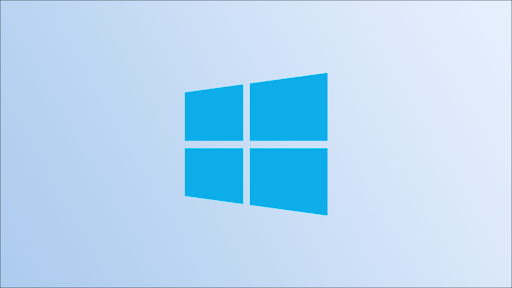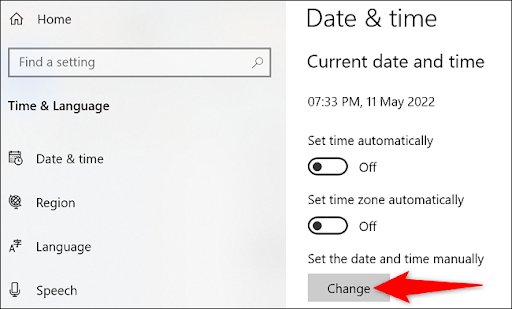How to change the time on Windows 10
Microsoft's Windows 10 operating system allows you to adjust your watch manually as well as automatically using the settings option. We'll show you how to do it.
Note: Changing the date and time of your computer may affect some applications that rely on these options. If you encounter any problems with these apps after changing the time, consider reverting to the original date and time settings.
Change time manually on Windows 10
If you want to manually determine the time of your computer, use the built-in settings option to do so.
Start by running Settings on your computer. Press Windows + i and the app will open.
In the settings window, choose "Time and language".
On the "Date and Time" page that opens, make sure that the "Set time automatically" and "Set time zone automatically" options are disabled.
Disable automatic time and time zone options.
Under "Set the date and time manually", click "Change".
You will see the "Change date and time" window. Here, click on the current date and time options and set them to your choice. When this is done, at the bottom, click "Change".
Your computer is now using the time you recently set, and you're all set.
Automatically set the update time on Windows 10
If you don't want to use the manually set time on your computer, you can get Windows 10 to set the clock automatically. Your computer syncs with Microsoft Time servers to fetch the current time to your region.
This feature should be enabled by default, but you or another user may have disabled it in the past. To enable it again, first, open Settings by pressing Windows + i. In the settings window, click on "Time and Language".
On the "Date and Time" page, turn on the "Set time automatically" and "Set time zone automatically" options.
Activate the automatic time and time zone options.
And that's it. Your computer will get the current time from Microsoft's servers and use it as the system time.
Did you know that you can change the date and time format on your Windows 10 PC? Allows you to display your watch in your preferred format. Try it if you're interested!