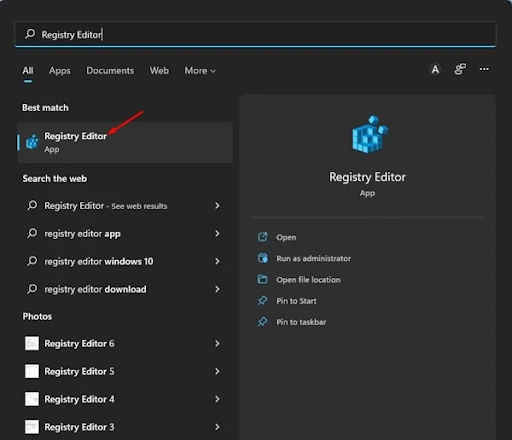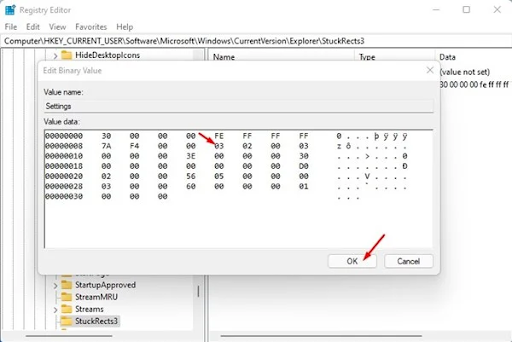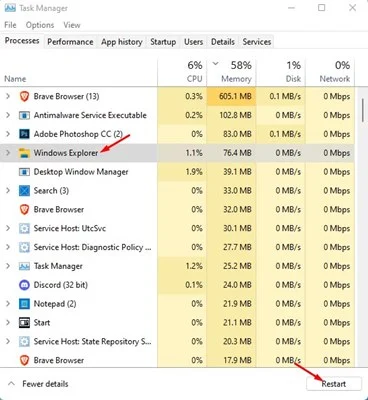How to move taskbar up, left or right in Windows 11
, Microsoft has eliminated the ability for users to move the taskbar to the left, right, or top of the screen.
The reason behind this is very clear; there was not enough demand for it. However, if you're among those who want to assign the taskbar to another site to improve accessibility, you may still be looking for ways to move the taskbar.
Although there is no direct option to move the taskbar up, left, or right on Windows 11, you can still move it by editing the registry file.
Steps to move the taskbar up, left, or right in Windows 11
Thus, if you are interested in moving the taskbar up or right on Windows 11, you are reading the right guide. In this article, we will share a step-by-step guide on how to move the taskbar in Windows 11. Let's check it out.
1. First, click Search Windows 11 and type regedit. After that, open the registry editor from the list of all available applications.
2. In the registry editor, go to the following path:
HKEY_CURRENT_USER\Software\Microsoft\Windows\CurrentVersion\Explorer\StuckRects3
5. If you want to move the taskbar to the top, click the value 03, press the Delete key, and replace the value with 01. Once done, click on the OK button.
6. If you want to move the taskbar to the right side of the screen, replace the value 03 with 02. Once done, click on the OK button.
7. If you want to move the taskbar to the left side of the screen, replace the value 03 with 00. Once done, click on the OK button.
8. If you want to reset the settings, change the value to 03. This will move the taskbar to the bottom of the screen.
10. In Task Manager, switch to the Processes tab and select Windows Explorer Process. After that, click on the Restart button as shown below.
Is that him! It's done. This is how you can move the taskbar up or to the side in Windows 11.
It is very easy to move the taskbar up or to the side of Windows 11. Hope this article helps you! Please share it with your friends as well.