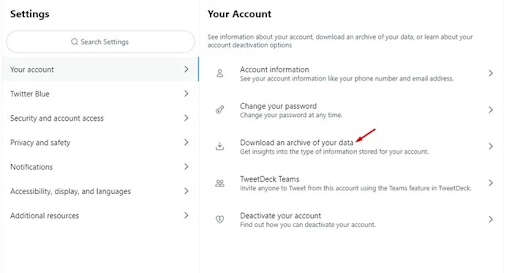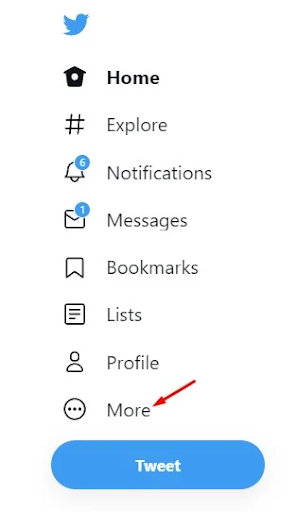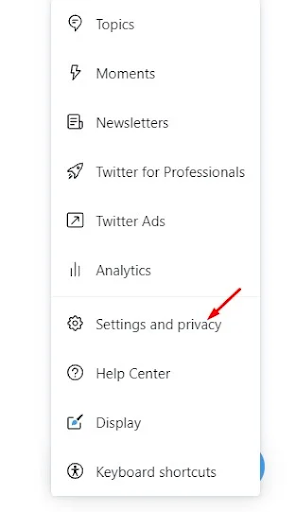How to deactivate or delete your Twitter account in 2024
This week, Twitter is in the mainstream on all social networking sites and news. All because Twitter's board accepted Elon Musk's $44 billion offer for the social media platform.
Although Elon Musk's acquisition of Twitter may be great news for Elon Musk fans, it has disappointed many users. As a result, many users are looking to withdraw from the platform.
So, if you are among those who don't like Elon Musk for any reason, you may want to delete or deactivate your Twitter account. Hence, in this article, we will share a step-by-step guide on deactivating and deleting Twitter accounts on desktop and mobile. Let's check.
Steps to deactivate or delete your Twitter account
Please note that there is no separate option to delete your Twitter account. You need to deactivate your account and leave it for 30 days. If you do not log in again within 30 days, your account will be automatically deleted.
1) Download your data from Twitter
Before deleting your Twitter account, you'd better download your Twitter data. Twitter provides you with an option to download all your data in easy steps. Here's how to download your data from Twitter.
1. First of all, open your favorite web browser and log into your Twitter account.
2. After that, click the "More" button displayed in the left pane.
Click the More button
3. On the next screen, tap Settings & Privacy.
Settings & Privacy
4. On the Settings screen, click on Your account.
Your Account
5. In the right pane, click the Download archive for your data.
Download your data archive
6. Now, you will be asked to enter the password for your Twitter account. Enter the password, and Twitter will send you an archive in your email.
Is that him! It's done. You need to click on the link sent in your email to download your Twitter data.
2) How to deactivate Twitter account on desktop
After downloading your Twitter data, you may want to deactivate your Twitter account. Here's how to deactivate your Twitter account.
1. First of all, open your favorite web browser and log into your Twitter account.
2. After that, click the "More" button displayed in the left pane.
Click the More button
3. On the next screen, tap Settings & Privacy.
Settings & Privacy
4. After that, click on "Account Settings" and click "Deactivate Account".
Account settings
5. Now, you need to enter your password to confirm the deactivation request.
Enter your password
Is that him! It's done. This is how you can deactivate your Twitter account on your desktop.
3) How to deactivate your Twitter account on Android/iOS
You can also use the Twitter mobile app to delete your Twitter account. To deactivate Twitter on Android and iOS, follow some simple steps shared below.
1. First, open the Twitter app on your Android or iOS device. After that, tap on your profile picture as shown below.
personal photo
2. In the side menu that appears, scroll down and click on Settings & Privacy.
Settings & Privacy
3. On the Settings screen, tap on your account.
Your Account
4. On your account screen, tap on the Deactivate Account option.
Account deactivation
5. You will be asked to enter your password to confirm the cancellation request. Enter the password to deactivate your account.
Enter Password
Is that him! It's done. This is how you can deactivate your Twitter account on Android and iOS.
4) How to reactivate a Twitter account
Well, if you deactivate your Twitter account, and you want to reactivate it, you need to log in to your account.
You get a 30-day timeframe to reactivate your Twitter account. However, if 30 days have passed, you cannot reactivate it.
5) How to delete a Twitter account?
As mentioned above, Twitter does not provide you with an option to permanently delete your account. T witter automatically deletes your account after 30 days of deactivation.
So, if you want to delete your Twitter account, don't log in for 30 days. Once 30 days have passed, your account will be permanently deleted.
So, this guide is all about how to deactivate or delete your Twitter account on desktop and mobile. Just like Twitter, you can easily deactivate your Instagram or Facebook account as well.