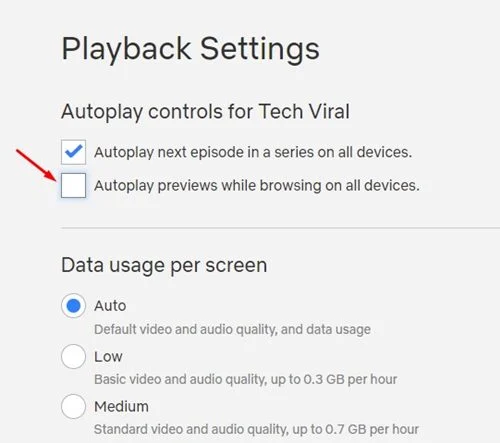How to turn off Netflix Autoplay Previews on desktop and mobile
If you enjoy watching movies and TV shows instead of playing games in your spare time, you probably know something about Netflix. Although Netflix is a premium video streaming service, users do not hesitate to subscribe to it.
If you are a regular Netflix user, you may know that the web version automatically plays the preview of videos while you hover over the video thumbnail. The same is true for the Netflix mobile app when you hover over videos.
The feature is useful because it helps you decide whether you should play the video without opening it. However, the feature itself can be annoying and problematic for those who are trying to save internet data. If you are someone who streams Netflix via mobile data, you may want to disable autoplay previews to save some internet data.
Steps to turn off Netflix Autoplay Previews on desktop and mobile
Netflix allows its users to turn off all autoplay previews on its homepage and mobile app, and this can be done easily. Hence, in this article, we will share a step-by-step guide on how to turn off Netflix autoplay previews while browsing on all devices. Let's check.
1) Turn off Netflix Autoplay Trailers on desktop
In this method, we will use the desktop (web) version of Netflix to disable autoplay previews. Here are some simple steps that you should follow.
1. First of all, visit Netflix.com from your web browser and select your profile.
2. On the profile page, click on the profile picture as shown below and click on the Account option.
3. On the Account page, scroll down and expand your profile under Profile & Parental Controls.
4. In the expanded menu, click the Change button behind Playback Settings.
5. On the Playback settings page, uncheck the AutoPlay previews while browsing on all devices option.
6. Once done, click the Save button to save the new changes.
Is that him! It's done. This is how you can disable autoplay previews on Netflix desktop with easy steps.
2) Turn off Netflix Autoplay Previews on the mobile app
In this method, we will use the Netflix mobile app to disable autoplay previews. Here are some simple steps that you should follow.
1. First of all, open the Netflix app and select your profile.
4. On the Account page, scroll down and expand your profile. Next, click on the "Change" button located behind the playback settings.
5. On the Playback settings page, uncheck the AutoPlay previews while browsing on all devices option.
Is that him! It's done. This is how you can disable Netflix autoplay previews on the mobile app.
If you have limited internet data, you'd better disable Netflix autoplay previews. Or you can check out our guide – to minimize data usage. Hope this article helped you! Please share it with your friends as well.