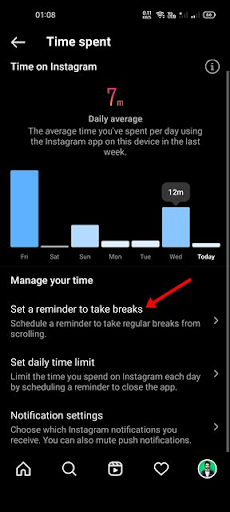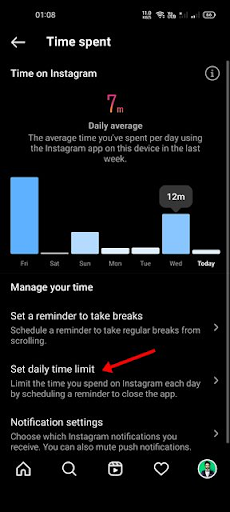How to set daily time limit on Instagram app for Android
Compared to other photo-sharing platforms, Instagram offers a lot of features. Other than sharing regular photos and videos, Instagram also has a Tiktok-style feature called Reels, which allows users to watch and share short videos.
While Instagram is a great platform for connecting with other users and sharing memories, many users end up wasting time on it. In fact, Instagram has become one of the main sources of distraction for many today.
So, if you feel like you're wasting your time on Instagram unnecessarily, you can easily set a daily time limit for your Instagram account. Instagram has a feature that allows you to check the amount of time you spend in the app per week. It also gives you an option to set a time limit for the app.
Steps to set daily time limit on Instagram app for Android
So, if you are interested in setting a daily time limit on Instagram, you are reading the right guide. In this article, we will share a step-by-step guide on setting a daily time limit for Instagram on Android. Let's check.
1. First of all, open the Instagram app on your Android smartphone.
2. After that, tap on the profile picture as shown in the screenshot below.
3. On the profile page, click on the hamburger menu as shown below.
4. On the profile page, tap on your activity option as shown below.
5. On your activity page, tap on the elapsed time option as shown below.
6. On the next screen, you will be able to see the average time spent per day using the Instagram app.
How to set a daily time limit or reminder
After analyzing the average daily time, you may want to set a reminder to take breaks or set a daily time limit for the app. Here's how to do it.
1. If you want to schedule a reminder to take regular scrolling breaks, you need to click the Set reminder to take breaks option as below screenshot shown.
2. Now, select the amount of time after which you want to receive the reminder.
3. To set a daily time limit, go back to the previous page, and click on the Set daily time limit option.
4. In the pop-up windowa, choose the amount of time after which you want to withdraw from the app.
5. After making the changes, press the Done button.
Is that him! It's done. This is how you can set a daily time limit on the Instagram Android app.
If you are someone who does not want to use Instagram for hours, you should set a daily time limit for the Instagram app. Hope this article helped you! Please share it with your friends as well.