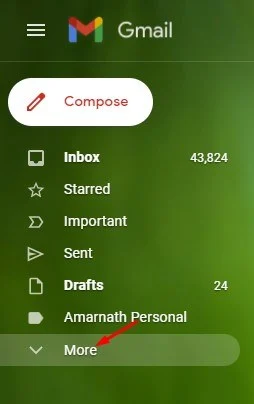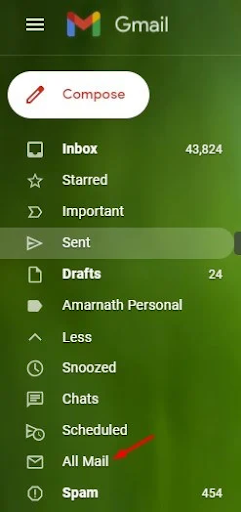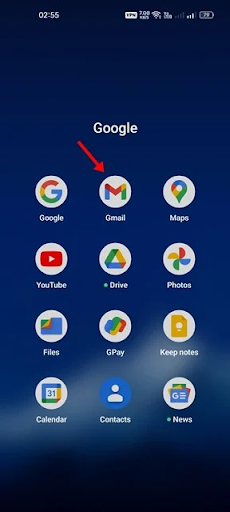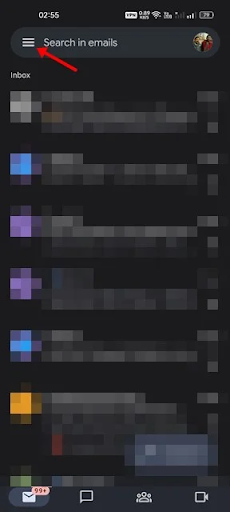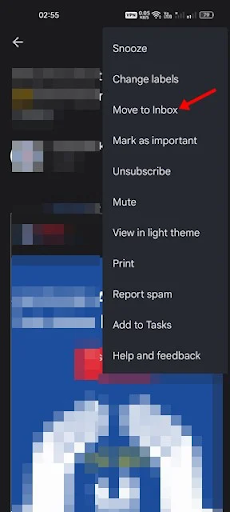How to search for archived emails in Gmail (desktop and mobile)
If you use an instant messaging app like WhatsApp, Telegram, etc., you may be familiar with the chat archiving feature. The same feature is available in the popular messaging service - Gmail.
You can use Gmail's email archive feature to clean or organize your Gmail inbox. Quality is easy for those who receive tens or hundreds of emails every day. When you archive mail on Gmail, it goes from your Gmail inbox and stays hidden.
Gmail doesn't offer you a reliable option to access archived emails, unlike other email services. Although it is a great feature, you may sometimes accidentally archive emails that you do not intend to do. If this often happens to you, it's best to learn how to find archived emails in Gmail.
Steps to find archived emails in Gmail (desktop and mobile)
Hence, you need to manually go to the "All Mail" section of Gmail to find the emails that you have accidentally archived. So, if you are looking for ways to find archived emails in Gmail, you need to follow some simple steps that we have shared below.
1) Search for archived emails in Gmail (desktop)
If you're using Gmail from your desktop or laptop, you'll need to follow this guide to find all your archived emails. Here are some simple steps that you should follow.
1. First of all, open your favorite web browser and visit Gmail.com. After that, log in to your Gmail account.
2. If you remember the subject or content of the email, type the keyword in the search field and press the Enter button. Gmail will return all emails, including archived messages.
Type the keyword in the search field
3. If you can't recall the email content, click the More button on the left pane, as below screenshot shown.
Click the More button
4. Next, in the expanded menu, scroll down and click on the option "All Mail" .
All mail
5. On the right, you will see all your emails in one place, including the ones you have archived. To send emails back to your inbox, select the archived email and click the Move to Inbox button below.
Go to your inbox
Is that him! It's done. This is how you can find archived emails in Gmail for desktop.
2) Search for archived emails in Gmail for mobile
If you use the Gmail mobile app to send and receive emails, you should follow this guide. Here's how to find archived emails in Gmail for mobile.
1. First, open the Gmail app on your Android/iOS device.
Open the Gmail app
2. Next, click on the hamburger menu, as shown in the screenshot below.
Hamburger menu
3. Now, scroll down and click on the "All Mail" option.
All mail
4. Now, you will see all the emails in one place. You need to find the person you archived and open it .
5. After that, tap on the three dots as shown below.
Three points
6. From the menu that appears, tap on the Move to Inbox option.
Go to your inbox
Is that him! It's done. This is how you can find archived emails in Gmail for mobile.
So, this guide is all about how to find archived emails in Gmail for desktop and mobile. Hope this article helped you! Please share it with your friends as well.