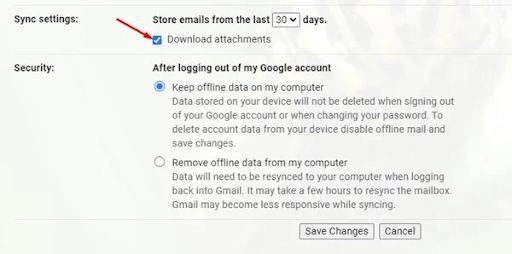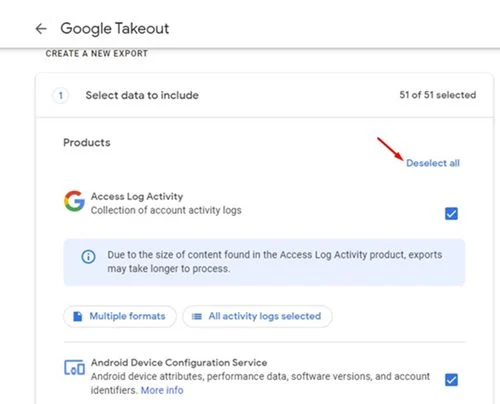Create a backup of your Gmail account
How to create an offline backup of Gmail account (two ways)
Being the most popular email service in the world, Gmail offers you countless sets of useful and exciting features. If you remember, a few months ago, we shared a detailed guide on how to enable and use Gmail offline in the Google Chrome browser.
Today, we will discuss how to create an offline backup of your Gmail account in easy steps. Since Google knows that users have a lot of important data stored in their Gmail accounts, it has provided an option to back up Gmail messages offline.
If you wish, you can backup your Gmail messages offline with easy steps. This way, you will be able to access your messages in Gmail without an active internet connection. So, if you are looking for ways to create an offline backup of your Gmail account, you are reading the right guide.
The two best ways to create an offline backup of your Gmail account
In this article, we will share a step-by-step guide on how to create an offline backup of your Gmail account in easy steps. We have mentioned two methods; you can proceed with any of them depending on your preference. Let's get started.
1) Enable offline mail
1. First of all, open your web browser and log in to your Gmail account. Next, click on the Settings icon in the upper-right corner and select Show all settings.
3. Now go down to Sync Settings and select the timeframe. If you want to download email attachments, check the Download attachments option as shown below.
4. Now scroll down to the Security option and select Keep data offline on My Computer . Once done, click on the Save Changes button as shown below.
Is that him! It's done. This is how you can enable Gmail Offline mode in the Google Chrome web browser.
2) Download the offline backup of Gmail messages
If you wish, you can create and download a backup that is offline to your Gmail account. Therefore, you need to follow some simple steps that we have shared below.
1. First of all, open the web browser and open the web page myaccount.google.com . After that, sign in with your Google account.
2. In the left pane, click on the Data and Privacy option as shown below.
4. On the Google Takeout page, click on the Uncheck All option as shown below.
7. In the Delivery method, specify the export frequency, file type and size, and click the Create Export button.
8. Now, you will see the export progress. The process will take hours or days to complete. Once the backup file is ready, you will receive an email.
Is that him! It's done. This is how you can create an offline backup from your Gmail account.
These are the two best ways to create an offline backup of your Gmail account. Hope this article helped you! Please share it with your friends as well.