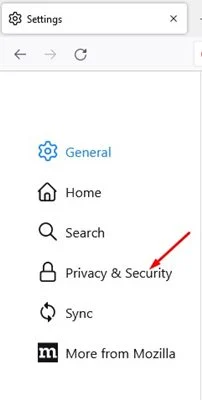How to prevent Firefox from blocking websites and downloads
Although Google Chrome is now the most popular desktop web browser, it has many drawbacks. If you are a Google Chrome user, you may know that it consumes more system resources than any other browser. The same is true for other Chromium-based web browsers such as Microsoft Edge, Brave, etc.
Thus, if you want to maintain the performance of your computer while running a web browser, you need to start using non-chrome-based web browsers like Firefox. Firefox is not as popular as Chrome; it is still used by many users. Compared to Chrome, Firefox uses fewer system resources to run smoothly on your system.
If you are already using the Firefox browser, you may know that the web browser has a security feature that automatically blocks unsafe websites and downloads. The latest version of Firefox has a security feature that prevents malicious or suspicious websites from installing programs or add-ons on your computer.
Although it is a great security feature, sometimes it blocks websites that we already want to see and is safe. The same goes for downloads as well.
So, if you can't download files to your computer due to Firefox's strong security features, you need to make some changes to your web browser.
Steps to prevent Firefox from blocking websites and downloads
Hence, in this article, we will share a step-by-step guide on how to prevent Firefox from blocking downloads and websites with easy steps. Let's get started.
1. First of all, open the Firefox web browser on your desktop / laptop.
4. In the left pane, click the Privacy and Security section, as shown in the below screenshot.
5. On the Privacy & Security screen, scroll down to the Security section.
6. You will find multiple options here. If you want to prevent Firefox from blocking websites, you need to uncheck the option Block dangerous and deceptive content.
7. If the Firefox browser blocks downloads on your computer unnecessarily, uncheck the option Block dangerous downloads.
8. If you don't want Firefox browser to warn you about unwanted and uncommon software, uncheck the option as shown below.
Is that him! It's done. This is how you can prevent the Firefox browser from blocking downloads and websites.
Although it is very easy to prevent Firefox from blocking downloads and websites, you should only do so if you trust the website. This is a security feature, and disabling it may cause problems for your computer. Hope this article helped you! Please share it with your friends as well.