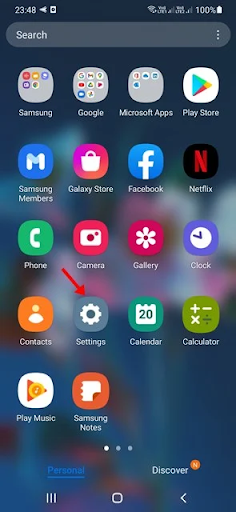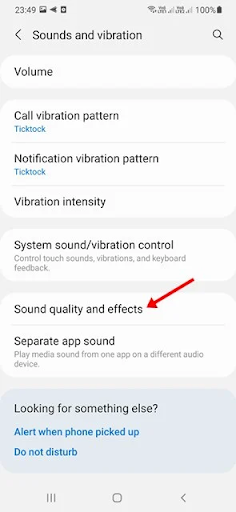How to Enable Dolby Atmos on Samsung Galaxy Phones
You may have seen many Samsung ads talking about the Dolby Atmos audio feature on your TV. Initially, Samsung added Dolby Atmos support to its high-end devices like Galaxy S9, S8, Galaxy Note 8, etc. But today, Dolby Atmos support is available even on mid-end Samsung devices.
So, if you have a mid-range or high-end Samsung Galaxy smartphone, you can enable the Dolby Atmos feature. For those who don't know, Dolby Atmos is basically an audio mode that provides a high-quality three-dimensional surround sound experience.
If you often listen to music or play games on your Samsung Galaxy device, you must enable the Dolby Atmos feature. The Dolby Atmos feature will only be available on mid-range Samsung Galaxy smartphones in case the external headphones or speakers are connected.
So, if you are interested in activating Dolby atmos on Galaxy smartphone, you are reading the right guide. In this article, we will share a step-by-step guide on how to enable Dolby Atmos for audio on Samsung Galaxy smartphones. Let's get started.
Steps to enable Dolby Atmos on your Samsung Galaxy device
In this method, we will know how to enable Dolby Atmos on Galaxy devices. Here are some simple steps that you should follow.
1. First of all, pull out the notification shutter of your Galaxy smartphone and tap on the settings gear icon. Otherwise, open the app drawer and tap on Settings.
Settings
2. On the Settings page, tap on the Sounds and vibration option.
Sound and vibration
3. On the Sound & Vibration page, scroll down and tap Sound Quality & Effects.
Sound quality and effects
4. Now switch between the Dolby Atmos feature.
Switch on Dolby Atmos
Note: If you can't turn on Dolby Atmos, plug in the headset and try again.
5. Now you will find different modes from Dolby Atmos. Just choose one as per your preference.
Different modes of Dolby Atmos
Is that him! It's done. This is how you can enable Dolby Atmos on your Samsung Galaxy smartphone.
How to enable Dolby Atmos for games
If you want to enable Dolby Atmos for gaming to improve your gaming experience, you need to follow these simple steps.
1. First of all, pull out the notification shutter of your Galaxy smartphone and tap on the settings gear icon. Otherwise, open the app drawer and tap on Settings.
Settings
2. On the Settings page, tap on the Sound and vibration option.
Sound and vibration
3. On the Sound & Vibration page, scroll down and tap Sound Quality & Effects.
Sound quality and effects
4. Now, switch between Dolby Atmos to get the gaming option.
Toggle on Dolby Atmos for gaming
Is that him! This is how you can enable Dolby Atmos for gaming on Samsung Galaxy devices.
If you want to have a high-quality three-dimensional surround sound experience, you must enable the Dolby Atmos feature on your Galaxy device. Hope this article helped you! Please share it with your friends as well.