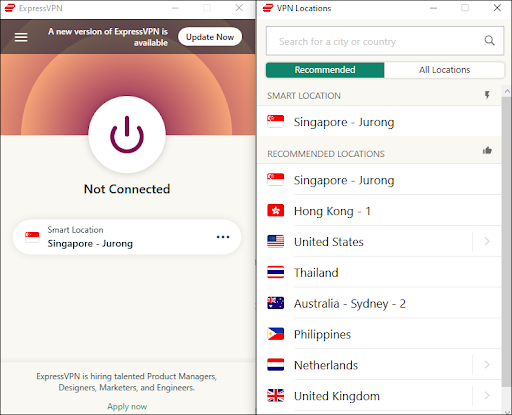How to change your location on your Chromebook
Discovering content you want to watch online that isn't available in your region can be frustrating. But fortunately, if you're using a Chromebook, you can easily change your default location to access almost any content you want. If you are wondering how to do it, we are here to help.
This guide will provide instructions on how to change the location on your Chromebook using a VPN app or browser extension. Read on to discover how to connect your Chromebook to a server in any region and access the content you want.
How to change your location on your Chromebook with the Android app
The easiest way to change your default location on your Chromebook is to use a VPN. Even if you don't want to change your location, using a VPN is never a bad idea to ensure a safer browsing and streaming experience. To install a VPN on your Chromebook, follow these steps:
Visit ExpressVPN and sign up for the desired plan. You will generate login information as part of the registration process.
On your Chromebook, launch the Google Play Store app (multi-colored triangle on a white background).
Type "ExpressVPN" in the search bar, then click the magnifying glass icon.
When you find ExpressVPN, click "Install", then "Open".
In the app, click "Login" and enter the email address and password you used to sign up for the ExpressVPN website. Click "Sign In" again.
When you set up the app, you'll see a large power button on the main dashboard. Expand the drop-down menu under the power button and locate the desired server.
Click the power button to connect to the selected server. As soon as the power button turns green, your VPN is set up.
How to change your location on your Chromebook with the Chrome extension
Apart from installing the ExpressVPN app, you get the Chrome extension that acts as a remote control for the ExpressVPN app and solves privacy vulnerabilities in the browser. To do this, follow these steps:
Visit ExpressVPN and sign up for the desired plan. You will generate login information as part of the registration process. You can't use the Chrome extension without installing the app.
Follow the instructions in the previous section to set up ExpressVPN on your Chromebook.
Open Chrome browser and click "Get extension" on this page.
When the extension loads, click on its icon at the top of your screen, then click the power button to connect to the VPN.