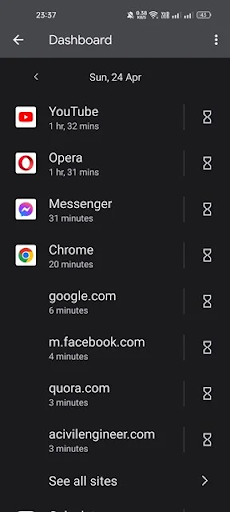How to block websites on Android
The COVID 19 pandemic, which has forced almost everyone to stay and work from home, has significantly increased screen time spent on mobile devices. During the pandemic, many users have spent time at home playing mobile games, watching videos, attending meetings, or going to online classes.
While you can't avoid important meetings or webinars, you can definitely refrain from wasting unnecessary time playing video games or watching movies on your Android device to improve your physical, mental, and emotional health.
The point is that most people get carried away while using their smartphones, struggling to find the right balance with technology. These days, young people prefer to watch TikTok videos rather than watch a TED show, which indicates the current mental state of the generation.
As a parent, you can take some preventive steps to prevent your children from wasting unnecessary time on their phones. You can use Google's Digital Wellbeing app for Android to block a website that you feel your kids shouldn't watch or spend time on.
Can you block websites with digital luxury?
Well, Google's digital luxury doesn't provide you with any custom option to block websites. However, we have found a method that will help you block websites on Chrome browser only via Digital Wellbeing.
The sites you will block on digital wellbeing will only be reflected on the Google Chrome web browser. If you use other web browsers for Android, such as Brave, Opera, etc., it is best to skip this guide.
Steps to block websites on Android via digital wellbeing
It is very easy to block websites on Android via the Digital Wellbeing app. If you're using Android 10 or later, the Digital Wellbeing app is already part of your device. Here are some simple steps to block websites on Android.
1. First of all, open the Settings app on your Android device.
Settings
2. In the "Settings" app, scroll down and tap on Digital Wellbeing & Parental Controls.
3. In the Digital Wellbeing app, tap on the dashboard.
Dashboard
4. Now scroll down and find Chrome and click on it.
Press Chrome
5. Next, scroll down to the section and click on the location on the timer icon behind the name of the site you want to block.
Tap the timer icon
6. If you want to block the site immediately, set the counter to 0 hours and 0 minutes. Once done, press the OK button.
0 hours 0 minutes
7. Now, open the Google Chrome browser and visit your blocked site. You will see a screen like this.
This will most likely block sites on your Google Chrome browser. You need to repeat the steps for each site you want to block.
How to unblock a website?
If you want to unblock a website that you have blocked via the Digital Wellbeing app, you should follow these steps.
1. Open the Settings app on your Android smartphone.
Settings
2. Scroll down and tap on Digital Wellbeing and Parental Controls.
Digital Wellbeing and Parental Control
3. Next, tap on the dashboard in the Digital Wellbeing app.
Dashboard
4. Now scroll down and find Chrome and click on it.
Press Chrome
5. Next, scroll down to the Site section, and click on the timer icon behind the name of the site you want to block.
6. At the Set Location Timer prompt, tap on the Delete Timer option.
Delete timer
This will immediately unblock the site you blocked on your Android smartphone.
Other ways to block websites on Android?
Unlike Windows, Android doesn't have many options for blocking sites. Therefore, you need to either use third-party applications or use browsers with the functionality of blocking sites. You can automatically block inappropriate sites on Android via DNS, but you can't block sites manually.
That's all about how to block websites on Android smartphones via digital wellbeing. This does not require any third-party app installation or root access.