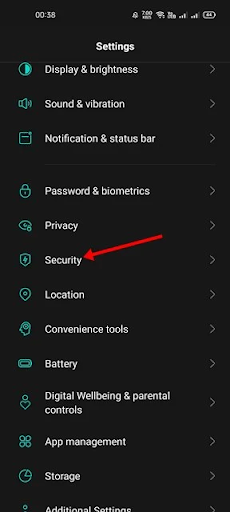How to secure your Android phone
How to secure your Android device with Google Play Protect
Being the most popular mobile operating system, Android powers almost all smartphones that don't belong to the iPhone. Due to its popularity, hackers often target this platform to attract users and extort money. A few reports in the past have claimed that nearly 90% of malware designs target Android cell phones.
Since Google knows that its Android operating system is not completely flawless, it has introduced a security feature called Google Play Protect. So, what is Google Play Protect, and what does it do? We will know everything about Play Protect in this article.
What is Google Play Protect?
Google Play Protect is a security feature that checks apps when they are installed on your Android device. It periodically scans your smartphone to find malware and malicious and hidden applications.
Other than that, Google Play Protects also does some other things to protect your smartphone. For example, it warns you about potentially harmful apps; it may deactivate dangerous apps from your device, send you privacy alerts about apps that can try to access your personal information, and more.
Steps to secure your Android device with Google Play Protect
If your phone is running the latest Android versions, the Google Play Protect feature is probably enabled. However, if not, you can help the security feature manually. Here's how to enable Google Play Protect on Android.
1) How to enable Google Play Protect on Android
If Google Play Protect is not enabled on your Android device, then you need to follow some simple steps that we have shared below. Here's how to enable Google Play Protect on an Android smartphone.
1. First, open the Google Play Store on your Android device. Next, tap on the profile picture as shown in the image below.
2. In the pop-up window, click on the Play Protect option, as shown below.
3. On the Play Protect page, tap on the settings gear icon located in the upper-right corner of the screen.
4. In the Play Protect settings, you need to enable the two options - Scan apps with Play Protect and improve the detection of malicious applications .
Is that him! It's done. This is how you can enable Google Play Protect on your Android smartphone.
2) How to scan apps with Google Play Protect
Although Google Play Protect scans every app you download from the Google Play Store, apps downloaded from unknown sources are not scanned immediately. Thus, if you have just installed a third-party app on your Android device, it is best to do a quick scan with Google Play Protect. That's what you need to do.
1. First of all, open the Settings app on your Android smartphone.
2. In Settings, scroll down and click on the Security option as shown below.
5. Now, the Play Protect service will perform a quick scan. If it finds any malicious applications, it will recommend that you uninstall them.
Is that him! It's done. This is how you can do a quick scan on Android via Play Protect.
Therefore, this guide is all about Google Play Protect and how to use it. Hope this article helped you! Please share it with your friends as well.