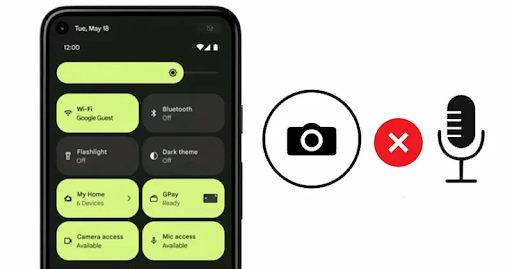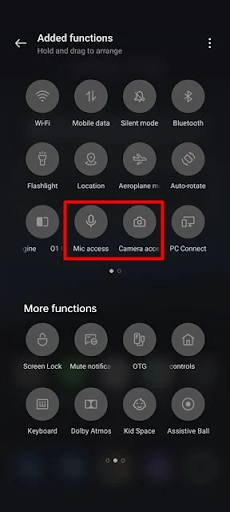How to disable camera and microphone access in Android 12
If your smartphone is running the latest Android 12, you have several privacy options, including a new privacy dashboard. One of the most useful privacy features added to Android 12 is the ability to disable the camera and microphone.
Before Android 12, the only way to disable the camera and microphone on Android was to disable all sensors. Disabling sensors on Android requires root access which sometimes calls for a lot of security issues.
However, things have changed with Android 12. In Android 12, you can have a dedicated camera and microphone in the notification shutter to block/unblock sensors. Thus, if you want to disable access to the camera and microphone on your Android device, you have come to the right web page.
In this article, we will share a detailed guide on how to disable camera and microphone access in Android 12. The steps will be very easy; just follow the steps we have mentioned. So, let's check.
Steps to disable camera and microphone access in Android 12
Important: the method will only work on Android 12. If your phone is running an older version of Android, you can skip this article for now. The method will work on every Android 12 smartphone.
1. First of all, drag the notification panel on your Android device. This will open the quick settings panel.
2. Next, tap on the Edit Quick Settings icon, as shown in the screenshot below.
3. In the Edit menu, you need to find the quick settings boxes to access the camera and access the microphone. Next, drag and hold both tiles one by one and move them to the active squares area.
4. Once done, you need to click the back arrow button to close the quick settings box.
5. Now drag the shutter notification again. You will find two new options - microphone access and camera access in the quick settings menu.
6. Simply click on the boxes to enable or disable camera and microphone access on your Android 12.
7. When you disable access to your camera and microphone, you will see a "Blocked" sign.
8. Now, if you try to open an app that requires access to your camera or microphone, you will see a prompt prompting you to unblock access to your camera/microphone.
Is that him! It's done. This is how you can disable access to your camera or microphone on your Android 12.
It is very easy to disable access to the camera or microphone in Android 12. Hope this article helps you! Please share it with your friends as well.