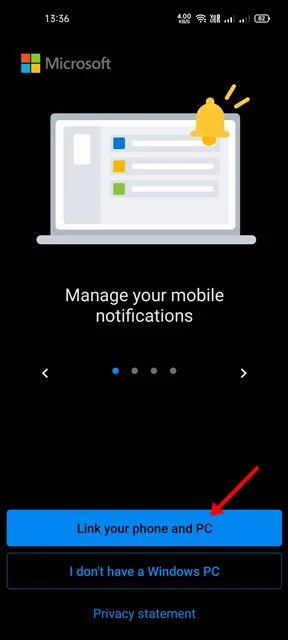How to send a link from your Android device to Windows 11
File sharing tools are essential, especially if you own a computer and smartphone. With a file sharing tool, you can share files between two devices wirelessly. However, what if you want to send links (URLs) from your Android device to your Windows PC?
Both Windows and Android platforms are very popular, and many of us use both platforms on a daily basis. However, at some point, we all want to exchange files between our smartphones and PC.
By sharing links to your Windows PC, you can go directly to the web page without copying and pasting the link into the cloud-based note-taking app or emailing the link to yourself. So, if you are looking for ways to send links to a Windows PC from an Android device, you are reading the right guide.
Steps to send links from your Android device to Windows 11
In this article, we will share a step-by-step guide on how to send links from Android phone to Windows PC. Let's check.
Use the Microsoft Your Phone app
We'll use Microsoft's Your Phone app on Android to send links from Android to a Windows computer. However, before using the Your Phone app, you need to link both devices first. Here are some simple steps that you should follow.
1. First of all, open Windows 11 search and type your phone. After that, open the Your Phone app from the options menu.
2. In the Your Phone app, you need to tap the side arrow button to skip the guide. On the last page, click on the Start button.
3. Now, on your Android smartphone, download and install the Your Phone Companion app .
4. Once installed, open the app and tap on the Link Your Phone and Computer button.
6. Now scan the QR code displayed on the computer screen using the Your Phone Companion app on Android.
7. This will link your Android device to your Windows 11 PC. Once linked, you will see the uccess message on the Android screen.
How to share link from Android device to Windows PC?
After connecting both devices, you need to follow some simple steps shared below to send links from Android phone to Windows PC. Here are some simple steps that you should follow.
1. First of all, open your favorite web browser and visit the page you want to share.
2. Now tap on the three dots as shown below.
5. Now, the Your Phone Companion app will display a pop-up that lists all your connected devices. You need to select your Windows device to send the link.
Is that him! It's done. The shared link will open immediately in the default web browser app for Windows 11.