Change the GPS location to a fake one on the iPhone
All smartphones, whether Android or iPhone, contain GPS technology to determine your geographical location, transmit the coordinates of this location, and share them with applications and games that need to know the “location” to perform a specific service. But while it's a very useful technology, there are some scenarios where you might want to fake your location, i.e. having GPS send apps coordinates where you don't actually exist.
For example, when you share your location with someone on WhatsApp but you don't want them to know exactly where you are on a map, or you want the Netflix app to make it seem like you're in another country to show movies and shows that are blocked in your current country, and so on. Regardless of the reason, changing the geographical location on iPhone phones is something that can be achieved, so let us explain how through the following lines.
As I thought, dear reader, Apple does not provide an option built into the iOS system settings for iPhone phones that allows falsifying the GPS location and simply replacing the real location with a fake one, but of course there are many alternatives to this end. If you search on the Internet for these alternatives, you will notice that some of them are based on external applications designed to change your geographical location on the iPhone, but using them requires jailbreaking the iPhone .
Others rely on utilities that are installed on the computer and do not need a jailbreak. Thus, if you want the simplest and safest way to fake the geographical location in iPhone phones, you should use one of these programs.
For the purpose of this explanation, we will rely on the 3uTools program as it is completely free and equipped with powerful capabilities to easily manage iPhones via the computer, and according to our experience, the program provides an excellent experience to reverse the fake coordinates of the GPS chip. All you have to do in the beginning is to install the program and run it on your device if it is running Windows.
After the main window of the program appears, connect the iPhone to the computer via the USB cable and wait for the 3uTools program to collect all the information about the phone. Once done, go to the Toolbox section from the top and click on the VirtualLocation option.
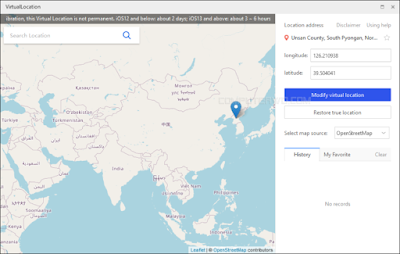
After that, a brand new window will appear where you can choose a place on the map to represent your new location. You can do this by dragging the map and then double-clicking on the appropriate place, or use the search bar to easily find a specific location, and there is also the option to enter the new geo-location coordinates manually. Regardless, once you have selected the appropriate location, press the "Modify virtual location" button, then select "OK" when a confirmation message appears. Now wait for a few seconds and you will get the message "Succeeded in modifying the virtual location" which means that 3uTools has successfully changed the location.
You can now disconnect the phone from the 3uTools program and open any geolocation application, for example, Apple Maps or Google Maps, to see if your location has already changed. When you press the locate button, you will notice that the application began to recognize the fake location instead of your real location And if it doesn't make a difference, restart the phone until the new geolocation appears! As is clear from the image above, the program was able to fake the GPS and adjust the location to the exact location you specified.
Note that this method may not necessarily bypass the blocking of sites such as the VPN, it is true that there are some sites that may allow this method to bypass the restrictions imposed by them, but there are other sites that determine the geolocation based on many factors besides GPS and therefore will not be bypassed. But if you want to send a fake geographical location to a person on WhatsApp or Messenger..etc., here the 3uTools program will not let you down, and the coordinates of the new geographical location will be transferred to all applications without problems.
But keep in mind that starting with iOS 13, your iPhone will automatically calibrate your GPS every 3 or 6 hours so that your true location is recognized again, so the location you set yourself via 3uTools won't stay there forever.
However, if you want to restore your real location and disable the fake before the iPhone's automatic calibration, open the "VirtualLocation" window again in 3uTools and hit the "Restore true location" button at the bottom, then hit Reboot to restart the phone.





