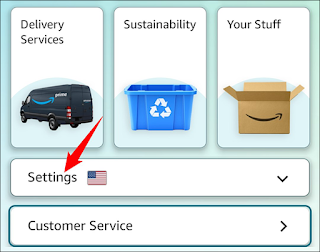How to log out of an Amazon app or website
How to log out of an Amazon app or website
Want to use a different account in the Amazon app or Amazon site on your device? If so, the company facilitates logging out of your existing account. You should also do this if you're using a shared device, and we'll show you how.
Later, if you want to log back into your account, you can do so by entering your login details.
Sign out of the Amazon Mobile app
It's easy to sign out of the Amazon app on iPhone, iPad, and Android devices.
If you are using an iPad, launch the Amazon app and tap "Hello". Then, click "Sign Out" to log out of your account.
If you are using an iPhone or Android phone, launch the Amazon app on your phone. At the bottom, tap the three horizontal lines to open the app menu.
Amazon will display a prompt asking if you really want to log out. Click "Sign Out" in this prompt to continue.
You are now signed out of your Amazon app account on your device. You can now use any other account with the app, if you wish.
Sign out of Amazon
Logging out of the Amazon website is as easy as doing it in the mobile app.
To get started, open a web browser on your device and launch the Amazon site. In the top-left corner of the site, hover over the "Account & lists" menu.
If you're using a public device and using Gmail, also consider logging out of your Gmail account. This helps protect your account from unauthorized access.