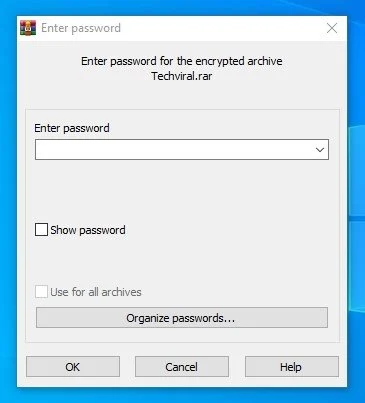How to password protect files and folders
How to password protect files/folders with WinRAR
Use Winrar to password protect your most important files and folders!
As of now, there are hundreds of file compression and archiving tools available for Windows, but not all of them stand out. Among the many file compression tools, WinRAR usually steals the offer.
Basically, WinRAR provides you with a free trial period, but in reality, you can use it for free indefinitely. WinRAR is one of the most widely used compression and archiving solutions available on the web.
With WinRAR, you can easily view and create archives in RAR or ZIP file format. Also, you can unzip different types of archive file formats as well. Despite being free, the tool also supports creating encrypted, self-extracting, and multi-part archives.
In this article we will talk about creating encrypted archives. Yes, it is very easy to create RAR or ZIP files encrypted via WinRAR, but many users do not know how to do it.
Steps to password protect files/folders with WinRAR
If you have WinRAR installed on your computer, you can use it to lock files and folders with a password. Once encrypted, users must enter the password to extract the locked files.
Below, we have shared a step-by-step guide on using WinRAR as a folder lock to password protect files and folders. Let's check.
1. First, right-click on the files or folders you want to lock.
2. In the right-clicking menu, select the Add to Archive option.