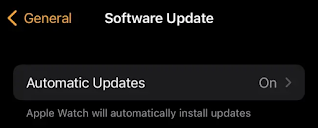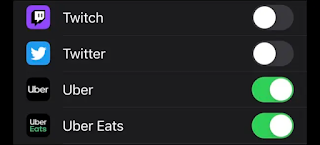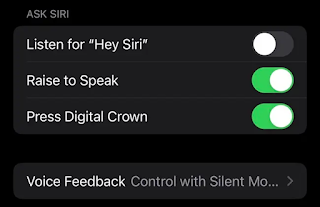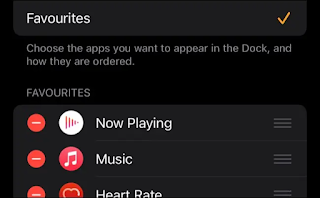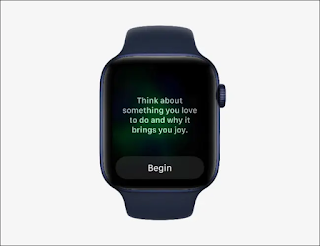12 tips to make the most of your new Apple Watch
The Apple Watch is a wearable gadget with many convenient features, including tracking your health. If you've just received one as a gift, you might be wondering where to start. Here are some tips to help you fast.
Update your watch
Apple frequently adds new features and fixes bugs in its wearable operating system, watchOS, via over-the-air updates. That's why you should update your Apple Watch as soon as possible to ensure that you don't miss anything.
To do this, you will first need to update your iPhone to the latest version of iOS by going to Settings> General> software update on your smartphone. Next, launch the Watch app and head to General> Software Update, and download any updates that may be pending.
Customize your notifications
One of the best things about the Apple Watch is that you probably won't miss any important notification. The downside to this is that spam notifications is a serious problem. You probably have notifications on your iPhone that you don't want on your wrist all day.
Launch the Watch app and head to Notifications to customize the alerts that are displayed on your watch. You can set custom notification styles for most basic apps (such as phone and reminders). By default, all other apps will reflect the behavior set by your iPhone (which means you'll get sounds on your wrist).
We recommend disabling junk notifications on your wrist and simply checking in on your iPhone as usual. You may want to leave messages and reminders turned on, but you have to disable Twitter or Facebook for example.
Add payment cards and transit passes
You can pay for items with Apple Pay on your watch but you'll need to add the payment card first. This is not a simple case of copying a ready-to-use card on your iPhone; you will need to add it again for security purposes.
To do this, launch the Watch app and head over to Wallet & Apple Pay. Tap Add Card at the top of the list to add your credit or debit card. You can also select a travel permit if your local transportation authority supports this feature. Double-check that all "transaction defaults" such as mailing address and phone number are correct.
From now on, you can use your Apple Watch to pay by double-clicking the side button (not the Digital Crown) to summon Wallet. Bring your watch close to the card reader and keep it there for a second. Double-click the side button at any time and tap your card to see the latest Apple Pay transactions.
Create or download the perfect watch face
Press firmly and hold the face of your Apple Watch to change the face or create a new one. You can use complexities to add different pieces of information such as weather or shortcuts to your favorite apps, and you can also change the color of most watch faces.
If you feel lazy, you can always browse and download watch faces shared by other people instead. Apple usually adds new faces with each major update to watchOS in the fall.
Set up (or disable) Siri
Siri can be useful on the Apple Watch, but not all features are necessary. You can customize how Siri works on your Apple Watch under Siri settings in the Watch app.
For example, with "Raise to Talk" enabled, you don't need to say "Hi Siri" and instead you can just install your Apple Watch near your face and speak your request. If you find that "Hey Siri" is repeatedly turned on accidentally on other devices, turning it off is a good option .
You can also disable voice feedback so Siri never answers you audibly on your watch. This is great for staying separate. To get rid of Siri completely, turn off all the "Ask Siri" options in this menu.
Customize your Apple Watch docking station
The Apple Watch Dock is what appears when you press the side button (not the Digital Crown) once. By default, you'll get a list of apps that Apple thinks are useful, but you can change which apps appear here and sort under Watch> Dock.
One option is to list apps in order of last use, so you can quickly return to an app you recently opened. You can also double-tap the Digital Crown to return to the most recently used app.
Set your movement goal for the day
Your Apple Watch will encourage you to "fill your rings" that refer to the three rings that appear on many of the watch faces. The red track tracks movement, as in calories or kilojoules burned, yellow tracks exercise minutes, and blue tracks stand for hours.
You can set your Move goal to something achievable that will also push you to get up and move every day by running the Activity app on your watch. Scroll down the list and click "Change Goals" to select a goal that matches your activity level.
You can also change other goals here, which by default are 30 minutes of exercise and 12 hours of standing per day.
Get started
The Workouts app on Apple Watch can track all types of workouts, from walking and running to swimming and yoga. Some are more accurate than others, but all use heart rate data to help measure your current level of effort. Recording workouts is a great way to visualize your movement goals and the entire workout for the day.
With the new Apple Watch, you'll also get three months of Fitness+ for free. This is an Apple subscription service that provides guided exercises for a variety of activities including high-intensity interval training (HIIT), strength training (weightlifting), and Pilates.
Activate the free trial with the Fitness app on your iPhone or iPad under the Fitness + tab at the bottom of the screen. If you get into fitness tracking on your watch, you may be interested in changing the information that is displayed during your workout.
Get in control with health monitoring
You can use your Apple Watch as a heart rate monitor via the Heart Rate app and pulse oximeter via the Blood Oxygen map. These readings are automatically saved to your Health app whenever you take them, and you'll quickly create a set of data that you use to monitor changes.
It is important to realize that the Apple Watch is not as accurate as the medical equipment dedicated . You can perform an electrocardiogram (ECG) using the ECG app, but the 12-point ECG you'll receive at your doctor's office is more accurate in diagnosing heart problems.
Interpreting such data is something that should be left to your doctor. You can enable irregular heart rate notifications as well as notifications for continuous high or low heart rate within Watch> Heart.
Apple Watch can also detect drops if you enable Fall Detection under Settings> Emergency SOS. If you turn this on, your Apple Watch will trigger an alarm and call emergency services (as well as notify emergency contacts) if it detects that you are not moving after a particularly severe impact.
Unlock iPhone and Mac with your watch
Once you pair your Apple Watch with your iPhone, you can use it to unlock the smartphone while hiding your face (for example when wearing a mask). You can set this up under Settings> Face ID and passcode by enabling your Apple Watch in the "Unlock with Apple Watch" section.
You can do the same for most Mac models that have been manufactured in the last five years or so. Head to System Preferences> Security & Privacy on your Mac and make sure "Use your Apple Watch to open apps and your Mac" is enabled.
Sync some music for offline listening
You can pair wireless headphones like AirPods with your Apple Watch (Apple headphones will sync automatically, and other headphones can be paired under the Settings app of the same watch). This allows you to run (or walk) without an iPhone and listen to music.
If you have an Apple Watch that supports LTE technology, you can simply stream music from Apple Watch, Spotify, and other services using the relevant app. You can also sync music to Watch for offline playback, handy if you don't have LTE.
To sync playlists and albums from Apple Music, launch Watch app on your iPhone and tap Music, enabling offline listening. For other services, you will need to use the iPhone app and find the option "Download to Apple Watch" (or similar).
Take a second to breathe.
Now that you've set up your Apple Watch, take a moment to think about it. You can use Apple's built-in Mindfulness app to perform short guided meditations throughout the day, with an optional reminder notification if you want.