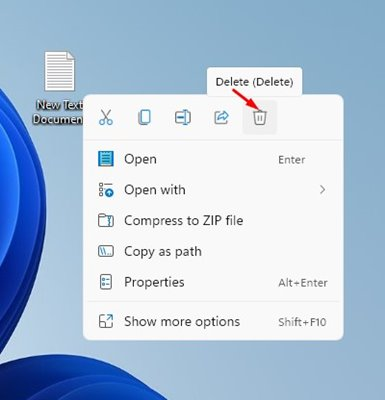How to enable deletion confirmation message in Windows 11
Enable/disable delete confirmation dialog in Windows 11!
If you are using Windows 11, you may know that the operating system does not display a delete confirmation dialog message when you delete a file. When you delete a file on Windows 11, the file is immediately sent to the Recycle Bin.
Although you can quickly recover deleted data from the Recycle Bin, what if you want to recheck the files before deleting them? This way, you will avoid accidental deletion of your important files.
Fortunately, Windows 11 allows you to enable the delete confirmation dialog message in a few easy steps. If you enable the delete confirmation dialog, Windows 11 will ask you to confirm the action.
Therefore, enabling the option will add another step to the deletion process and reduce the chances of accidental deletion of files. Therefore, if you are interested in enabling the delete confirmation prompt in Windows 11, you need to follow a few simple steps.
Steps to enable deletion confirmation message in Windows 11
Below, we have shared a step-by-step guide on enabling delete confirmation dialog message in Windows 11. The process will be very easy; just follow a few simple steps given below.
1. First, right-click the Recycle Bin icon on the desktop. Then, from the right-clicking menu, click Properties.
2. In the Recycle Bin properties, enable the Show delete confirmation checkbox. Once done, click on the "Apply" button and then on "OK".
3. This will enable the delete confirmation dialog. Now right-click on the file you want to delete and click on the delete icon.
4. Now you will see the delete confirmation dialog box. To confirm the deletion of the file, click the Yes button.
5. If you want to disable the feature, open the Recycle Bin properties and uncheck the Confirm Display Delete dialog box.
That's all! It's done. This is how you can enable the delete confirmation dialog on Windows 11.
So, this guide is all about how to enable the delete confirmation dialog in Windows 11. Hope this article helps you! Please share it with your friends as well. If you have any doubts regarding this, let us know in the comments box below.