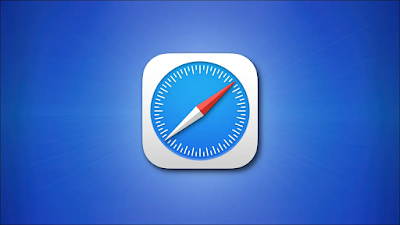How to customize Safari start page on iPhone and iPad
On your iPhone or iPad, you can easily customize the Safari start page in iOS 15 and iPadOS 15 (or higher). You can make the page blank (mostly), add a background image, or choose and choose what you want to see. Here's how.
First, open Safari on your iPhone or iPad and open a new tab by clicking on the Tabs button (two overlapping rectangles), and then clicking on the plus sign button ("+").
You'll see Home in Safari by default. To edit what's on the homepage, scroll down if necessary and hit the "Edit" button.
When you click on "Edit", the "Customize Homepage" window will appear. Use the toggles next to the options listed to turn them on or off. Here's what each option does.
Favorites: This displays items from your favorites list (such as bookmarks).
Frequently visited: You'll see a list of frequently visited websites.
Shared with you: This gives you a list of items that have been shared with you from other people through the Messages app.
Privacy report: This shows a report on the number of trackers that Safari has recently blocked.
Siri suggestions: This shows suggestions from Siri related to what's in your history and bookmarks.
Reading list: Displays items from your reading list.
iCloud Tabs: This shows the Safari tabs that are synced via iCloud from your other devices.
While also in the "Customize Home" window, you can use the "Three Lines" handle next to each item to click and drag the home page items in the list. This will change the order in which items appear on the start page.
And if you turn the switch next to "Background Image" to "On" mode, you can select the background image that will be displayed behind the content on your homepage. Tap an image in thumbnails or tap the plus sign button ("+") to select a custom image from your photo library.
If you want to make your homepage as simple as possible, turn off each item in the "Customize Homepage" menu. (Unfortunately, you'll still see the Edit button.)
When you're done, click the "X" button to close the Home Page Customization window. The changes you have made are effective immediately. Happy surfing!