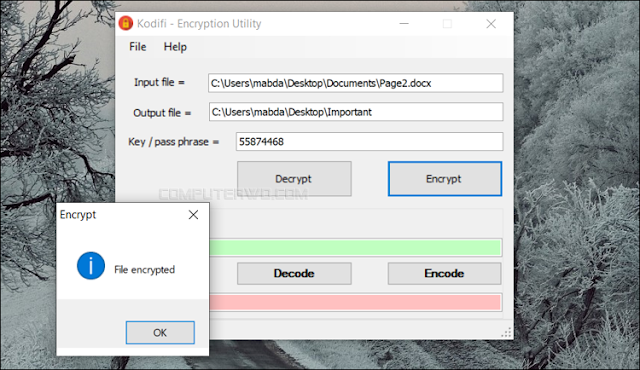Download computer programs 2025 for free with a direct link
Days go by and weeks go by and we are still continuing to try new computer programs to be covered in the series of the best programs of the week , after more than a month has passed since the publication of the annual article Best Computer Programs for 2024, where we reviewed more than 75 new computer programs. With the beginning of the publication of the first article about the programs in the new year.
we have filtered 5 very distinct programs that are unknown to you and you will like a lot if you are a fan of the programs and all of them deserve to be tried and used as well, especially since all the following programs are completely free and do not require installation because they are portable. A coincidence that does not happen often! So let's start by showing it off directly.
1- PasteIntoFile
It is a free program that you can use to save text and images that you copy onto a computer with one click. PasteIntoFile does not need to be installed, just run it and a new option will be added to the Windows Right Click menu.
After that, whenever you want to save text or an image that you copied while browsing the web - for example, go to the folder in which you want to save the content and click right then "Paste Into File" and when a new window appears, specify the file name and its extension, whether for images or texts, then Click Save and the image or text will be downloaded into the selected folder with the specified name and format.
Simply, the program eliminates you from opening the Notepad to create a new file that contains the text that you copied, all you have to do is copy the text and the program will save it in the format you specify in the folder, as is the case with the images, so there is no need to download the image and then convert its format, but the format is determined before Save them to the computer. Hence, the program is considered a way to make it faster on the computer to deal with routine tasks.
The program supports many formats, for scripts it supports TXT, HTML, CSS, JS, CSV, JSON, CS, CPP, JAVA and PHP. As for pictures, you can save them in PNG, JPG, ICO, BMP or GIF format. In short, PasteIntoFile is a simple program, but it can be very useful for those who always copy text and images and save them to various files. [ Download the program ]
2- Office Search
Searching for specific text in different documents is very tedious, and opening and checking files one by one wastes a lot of time, so Office Search offers a practical solution to search for text within documents with one click.
The program is completely free and does not require installation, you just launch it and start entering parameters through its simple graphical interface.
You will need to enter the words or phrases (separated by semicolons) that you are searching for in the "What to search" field and then in the "Where" field specify the folder where the documents you want to search are located, and you can activate the "Include sub-folders" option to search also in Subfolders of the specified folder.
By default, Office Search searches all files in the folder, but in the "File pattern" field you can specify the types of files you want to search. For example, to search in Word documents just type their format (.docx). You can also specify, through the "Condition" field, whether you want the program to display files that contain any of the words being searched for, or only that contain all of the words, or the same word order specified in the "What to search" field. When done, press "Search" to start searching.
Office Search supports Microsoft Office file formats like docx, pptx, and xlsx, as well as other formats like RTF, TXT, CSV, and HTML. In general, it is a great program and a time saver when you want to search within documents, and what distinguishes it is a very fast search, reminiscent of the Everything tool. This is in addition to support for a large number of popular file formats. [ Download the program ]
3- Taskbar Groups
One of the fastest ways to access your favorite programs is to add them to the taskbar, but since the taskbar space is limited and sometimes it gets dispersed due to the large number of programs, there is a free program called Taskbar Groups that makes things better, as it allows you to organize the programs attached to the taskbar into different groups to save space And access to programs quickly, just like grouping applications into one folder on smartphones.
The program is completely free and easy to use and does not need installation, you just run it and then press the "Add taskbar group" button to create a new group, then you specify a name for this group and also you can mark it with a custom icon. You can select any image from your device as an icon for that group. After that, click on "Add new shortcut" to add the programs that you want to include in the group. Here you must specify the file for each program (with exe extension), which you will often find in the Program Files folder.
After adding all the programs, press "Save" to save the group, but to install this group on the taskbar, open the "Shortcuts" folder where the Taskbar Groups operation file is located and you will find a file named after the group. Then right-click on it and choose "Pin to taskbar" Now when you click on the group icon, you will get a popup bar containing the selected programs.
The program in general is very useful for collecting programs on the taskbar, especially for software packages. If you use a number of Adobe programs, for example, you can combine them in one group to access them faster, as well as Microsoft Office programs. [ Download the program ]
4- Kodify
While there are dozens of file encryption tools to protect sensitive information, you can also use a simple tool like Kodify which provides a very easy way to encrypt your files. The tool does not need installation, you just run the tool for a very intuitive graphical interface. The first thing to do here is to select the file to be encrypted. To do so, press "File" then "Open input" or press Ctrl + O to add the file. After that, press "Save output" and specify a name for the encrypted file (file name after encryption) and the location to save it.
Next, in the Key / pass phrase field, type a password to encrypt the file. Note that if you lose the password, you will not be able to access the information stored in the file again, so remember it carefully or save it in the Password Manager program you are using. After that, press the "Encrypt" button to encrypt the file, a process that takes a few seconds. Now if you try to open the encrypted file, you will only see a string of random characters.
To decrypt the file, reverse the steps, select the encrypted file in the "Input" field, type the name you want to save the decrypted file in the "Output" field, enter the password, and press "Decrypt" to return the original file again. So, Kodify is one of the easiest file encryption programs, but we still recommend BitLocker for very sensitive files. [ Download the program ]
5- Program Evaluator
Windows provides a very excellent calculator app for most users, however, if your work on the computer involves some math tasks, you can try the free Evaluator program for faster access to a professional and easy-to-use calculator.
The program does not need to be installed and works silently in the background to be always ready for use, at any time press the Alt key and then the space key and you will get a pop-up window on the screen where you write the mathematical equation and the result will appear in real time on the screen. After performing the calculation, you can press Enter to copy the result and hide the calculator, or Esc to hide without copying the result.
The program supports various arithmetic operations, constants and methods, including exponent, percentage, logarithm, square root, sine, cosine, tangent, etc. And you can learn how to perform these operations through the official website of the program.
The Evaluator program relies more on keyboard shortcuts, so you do not need to touch the mouse while placing your hand on the keyboard to write the mathematical equation, and this would provide a better experience than the Windows application.
In addition to the above, you can also press Shift + Enter to use the result in a new calculation, or Shift + Backspace to clear the current calculation, and other shortcuts. In general, it is a useful program for those who always use a calculator on the computer, besides ease of use, keyboard shortcuts help to greatly improve productivity. [ Download the program ]